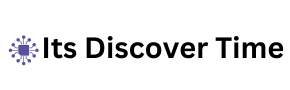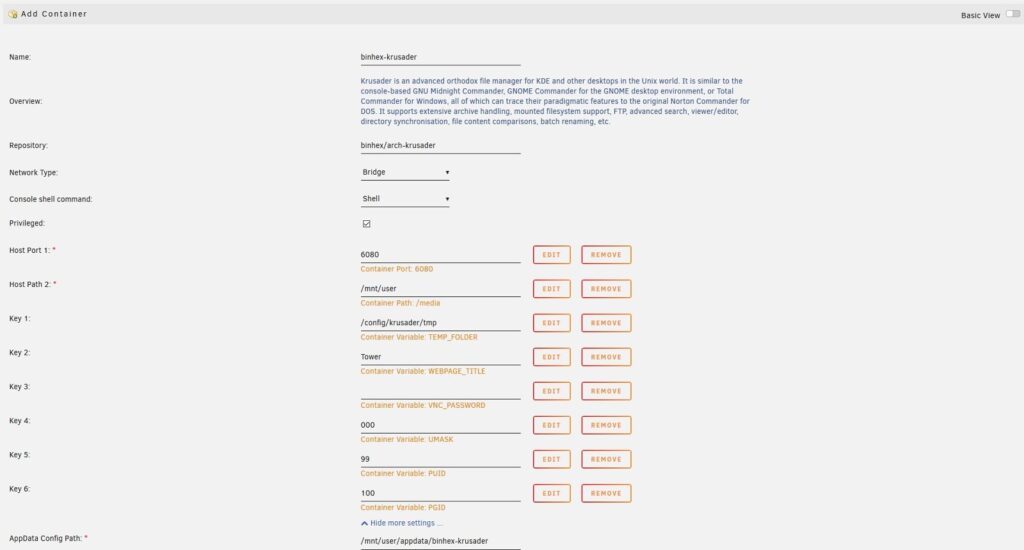Comprehensive Guide to Printing a List of Files in Unassigned Folders on Unraid
Introduction to Unraid and File Management
Unraid is a powerful and versatile operating system, widely utilized for data storage, management, and organization. One common task that Unraid users often face is printing a list of files located in an unassigned folder. Whether it’s for organizing your data, conducting an audit, or troubleshooting system issues, having a printed list of files can be extremely beneficial. This detailed guide walks you through various methods to accomplish this task efficiently, offering both command-line and graphical approaches.
Key Takeaways:
- Understanding the role of unassigned folders within Unraid.
- Learning multiple methods to generate and print file lists, including command-line tools and graphical interfaces.
- Exploring tips for better file management and organization using Unraid.
Understanding Unassigned Folders in Unraid
What Are Unassigned Folders in Unraid?
Unassigned folders refer to directories within Unraid that are not tied to any specific array or cache drive. These folders can be used for various purposes, such as temporary file storage, backups, or data transfers between devices. Proper management of unassigned folders is essential for efficient data storage and organization.

The Basics of Unraid OS
Unraid is a Linux-based operating system designed for managing storage arrays, running virtual machines, and utilizing dockers. Unlike the main storage arrays in Unraid, unassigned folders provide users with the flexibility to manage files independently, making them a critical part of any dynamic storage system.
Common Uses of Unassigned Folders
Unassigned folders in Unraid can be leveraged for several purposes:
- Temporary File Storage: Before files are permanently stored or archived.
- Backup Storage: To safeguard important data before transferring it to other drives.
- Data Transfer: For moving files between different devices or networks.
Understanding the uses of these folders is key to managing the files stored within them effectively.
Why Print a List of Files in Unassigned Folders?
Benefits of Having a Printed File List
Printing a list of files from an unassigned folder offers a range of benefits, particularly when managing large amounts of data. Key reasons for printing a file list include:
- Inventory Management: Keeping a tangible record of which files are stored and where.
- Troubleshooting: Quickly identifying missing, corrupted, or mislocated files.
- Auditing and Documentation: Creating records for legal compliance, audits, or personal documentation.
In the context of Unraid, having a printed file list can significantly improve the way you handle file organization, ensuring your storage is efficient and up-to-date.
Using Command Line Interface (CLI) to List Files
Basic Command Line Techniques for Listing Files
The command line interface (CLI) provides a robust and flexible way to interact with Unraid, especially for users who are comfortable with terminal commands. Listing files using the CLI offers precise control over how your data is displayed.
Listing Files with the ls Command
The simplest way to list files within a folder is by using the ls command in the terminal. Example:
bash
Copy code
ls /path/to/unassigned/folder
This command will display the files and directories in the specified location.
Printing a List of Files via Command Line
To print the list of files, you can redirect the command’s output to a text file, which can then be printed:
bash
Copy code
ls /path/to/unassigned/folder > file_list.txt
Once the list is saved in file_list.txt, you can open and print it using any standard text editor.
Advanced Commands for Detailed File Listings
For more detailed file information, such as file sizes, permissions, or recursive listing through subdirectories, the ls command offers additional options:
- -l: Provides detailed information about each file.
- -a: Lists all files, including hidden ones.
- -R: Recursively lists files within subdirectories.
Example command:
bash
Copy code
ls -laR /path/to/unassigned/folder > detailed_file_list.txt
This will create a more comprehensive file list that can be printed or reviewed.
Using Unraid Web Interface (Web UI) for File Listing
Accessing the Unraid Web UI
For users who prefer a graphical approach over the command line, Unraid offers a user-friendly web-based interface (Web UI). Follow these steps to access it:
- Open your preferred web browser.
- Enter your Unraid server’s IP address in the address bar.
- Log in with your administrative credentials.
- Navigate to the “Shares” tab to locate your unassigned folder.
Manual File Listing in the Unraid Web UI
While the Unraid Web UI doesn’t provide a direct option to export file lists, you can manually create a list by navigating to the unassigned folder and copying the file names. Alternatively, third-party plugins may assist in exporting file lists directly from the Web UI.
Leveraging Third-Party Tools for File Listing
Using File Management Tools to Generate File Lists
Several third-party tools can be integrated with Unraid to help with generating and printing file lists:
- FileBot: A tool primarily designed to rename and organize files, but it can also generate file lists.
- TreeSize: Provides detailed insights into your files and folders, including listing capabilities.
Integration and Setup for Third-Party Tools
These tools may require manual configuration or integration to work seamlessly with Unraid. Consult the tool’s documentation for step-by-step instructions on how to set them up for file management.
Automating File Listing with Scripts and Cron Jobs
Automating File Listings with Bash Scripts
For users who regularly need to print or update file lists, automating the process with a script can save time. Example bash script:
bash
Copy code
#!/bin/bash
ls -laR /path/to/unassigned/folder > /path/to/output/file_list.txt
This script will automatically generate a detailed file list every time it’s executed.
Scheduling Automated Tasks with Cron Jobs
To schedule the automated file listing process, you can use cron jobs in Unraid:
- Open the cron editor with crontab -e.
- Add the following line to schedule the script:
bash
Copy code
0 0 * * * /path/to/script.sh
This example schedules the script to run daily at midnight, ensuring your file list is always up-to-date.
Managing and Organizing Files After Generating Lists
Efficient File Categorization
Once you’ve printed or generated a file list, organizing the files within your unassigned folder becomes easier. Consider categorizing files based on their type, usage, or project, and grouping them into appropriate directories for better organization.
Archiving and Backup Strategies
Old or rarely used files can be archived to save space, and creating regular backups ensures your data remains secure and recoverable.
Troubleshooting Common Issues When Listing Files
No Files Listed
If your file list shows no files, the issue may be due to:
- Incorrect Path: Verify that the file path is correct.
- Permission Issues: Ensure you have the necessary permissions to access the files.
Command Errors
If commands fail, check for:
- Syntax Mistakes: Double-check the command syntax for accuracy.
- Missing Dependencies: Ensure that all required packages are installed on your system.
Frequently Asked Questions (FAQs)
How Do I List Files in an Unassigned Folder Using Unraid’s Command Line Interface?
To list files in an unassigned folder, simply use the ls command in the terminal. For more detailed listings, use options such as ls -laR for a comprehensive view.
Is There a Way to Export a File List Directly from Unraid’s Web UI?
Unraid’s Web UI doesn’t support direct file list exporting, but you can manually copy file names or use third-party plugins to achieve this functionality.
Can I Automate the File Listing Process in Unraid?
Yes, you can automate file listing by writing a shell script and scheduling it with cron jobs for regular updates.
What Should I Do if My File Listing Command Fails?
If a command fails, check the syntax, ensure that the file path is correct, and confirm you have the required permissions to access the files.
Are There Third-Party Tools Available for File Listing in Unraid?
Yes, tools like FileBot and TreeSize can help with file listing and management in Unraid, although they may require additional configuration.
The Impact of Efficient File Management on Unraid Performance
Efficient file management on Unraid significantly improves overall system performance. When files are organized and easy to locate, the system can access and retrieve data faster, leading to reduced downtime and more efficient operations. By keeping unassigned folders tidy and printing lists of files regularly, users can optimize Unraid’s performance, especially in environments that require quick access to large datasets.
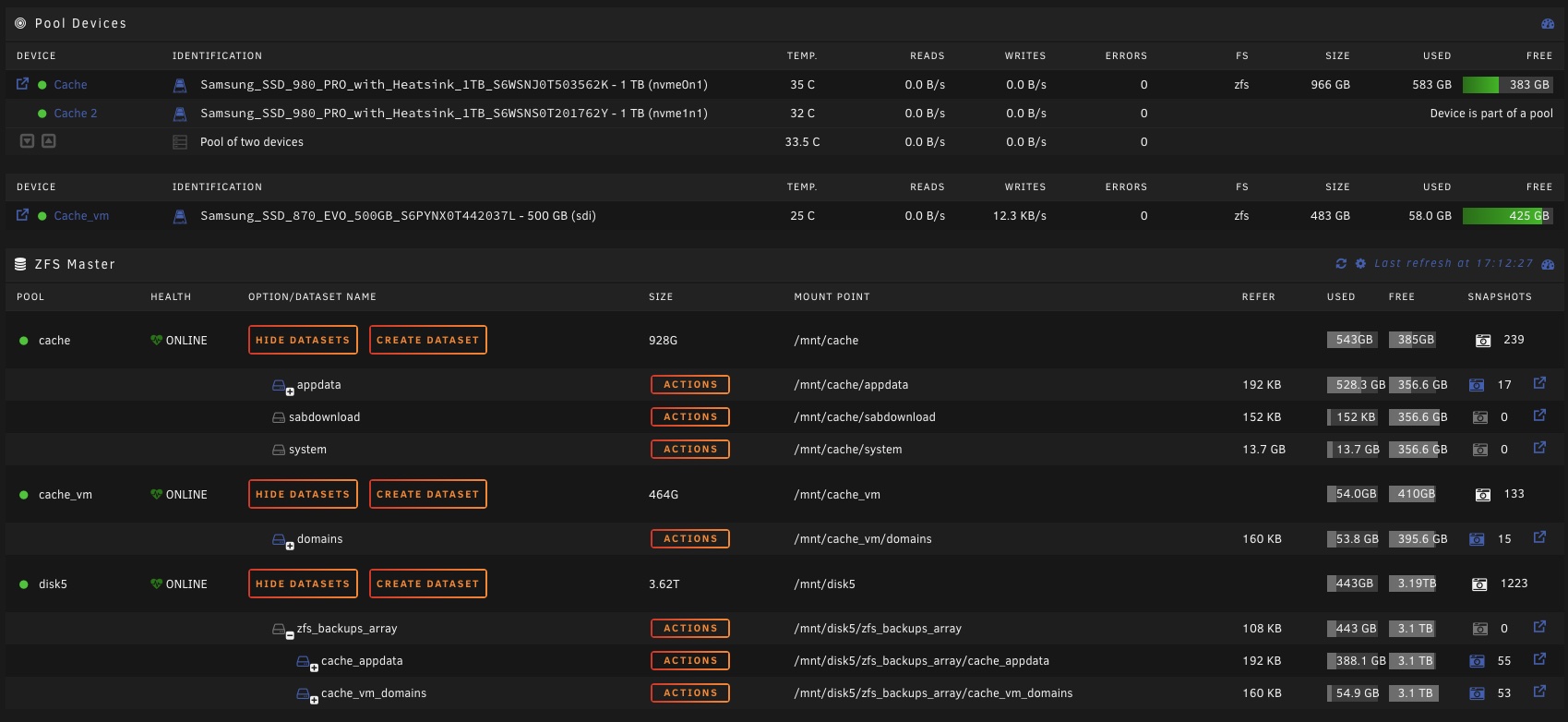
Enhancing Data Security Through File Auditing
Printing a list of files in unassigned folders provides a simple yet effective method for auditing data. It ensures that no files are misplaced, lost, or accidentally deleted. This approach enhances data security by allowing users to keep track of important files, backups, and critical data in real-time. Regular auditing can also help identify potential vulnerabilities or areas where data protection needs to be strengthened.
Simplifying Troubleshooting with File Listings
When troubleshooting issues in Unraid, having a printed list of files can be a game-changer. It enables users to quickly identify missing, corrupted, or misplaced files. This is especially useful during data recovery or when tracking down system errors caused by file inconsistencies. Simplified troubleshooting reduces the time spent on diagnosing problems and helps maintain the stability of the system.
Streamlining Backup Processes in Unraid
A printed list of files aids in streamlining backup processes. By knowing exactly which files are in unassigned folders, users can prioritize backups and ensure that all critical data is securely stored. This prevents any accidental omissions during backup routines and improves data recovery efforts in case of a system failure or data loss.
Boosting Collaboration with Organized File Management
In collaborative environments where multiple users interact with the Unraid system, having well-organized files in unassigned folders is essential. A printed list of files helps teams locate and share files easily, minimizing confusion and redundant efforts. Effective collaboration is further enhanced when everyone has access to up-to-date information on stored files.
Improving Compliance and Documentation
For businesses or industries that require strict documentation and compliance with data management regulations, printing file lists from Unraid can prove invaluable. It provides a clear record of stored files, their locations, and their statuses, ensuring that compliance audits are easier to manage. Well-documented file management practices reduce the risk of non-compliance and potential legal issues.
Supporting Long-Term Data Archiving
Unraid systems often store data for long periods, making effective archiving essential. A printed file list can serve as a reference when archiving data, ensuring that older files are properly categorized and stored without unnecessary duplication. This promotes an organized archiving strategy, saving valuable storage space and preserving data integrity over time.
Minimizing Human Error in File Handling
By using printed file lists, users can reduce the likelihood of human error in file handling. Whether moving, deleting, or renaming files, having a clear overview of file contents helps prevent accidental data loss or mismanagement. This is particularly important for unassigned folders, which might contain files not yet integrated into the main array or archive.
Enhancing System Scalability and Growth
As storage needs grow, Unraid systems often require scaling. Maintaining organized file lists helps ensure that the system can scale efficiently without overwhelming the existing storage infrastructure. It allows for easier planning and management of storage resources, ensuring smooth growth and minimizing disruptions to ongoing operations.
Future-Proofing Unraid Systems with Automated File Management
Automation is the key to future-proofing file management on Unraid. By setting up scripts to automate file listing and integrating scheduled backups, users can create a system that requires minimal manual intervention. Automating these processes ensures that as storage needs evolve, Unraid remains efficient, organized, and capable of handling increasing data loads without compromising on performance or security.
The Future of Unraid: Leveraging AI for Automated File Management
As artificial intelligence (AI) becomes more integrated into data storage solutions, Unraid users may soon benefit from AI-driven file management. In the future, AI could automatically organize, categorize, and manage unassigned folders, minimizing manual intervention. This would greatly reduce the time spent on file handling and allow users to focus on more critical tasks. By learning user behavior and file patterns, AI could suggest optimized storage practices, making Unraid more efficient.
Predictive File Organization for Enhanced Storage Efficiency
Looking ahead, predictive algorithms could play a significant role in optimizing file organization on Unraid. Future iterations of Unraid may incorporate predictive models that analyze file usage and automatically suggest the best storage practices. For instance, frequently accessed files could be prioritized for quicker retrieval, while older or less-used files could be moved to slower storage options. This dynamic management will enhance the system’s performance and make the storage process more intuitive.
Cloud Integration for Unassigned Folders
The future of Unraid might include seamless integration with cloud storage platforms, allowing users to extend their storage capabilities beyond physical hardware. Unassigned folders could be synchronized with cloud services, providing additional space and enhancing data redundancy. Cloud integration will also support remote access and collaboration, enabling users to manage their files from anywhere while keeping backups securely stored offsite.
Advanced Security Protocols for File Management
As data security continues to be a major concern, future Unraid updates are likely to include more advanced security protocols. Encryption for unassigned folders, multi-factor authentication, and real-time threat monitoring will become standard features. These enhanced security measures will protect sensitive files and ensure that even in cases of unauthorized access, the integrity of the data remains intact.
Smart Storage Optimization with Machine Learning
Machine learning algorithms could soon revolutionize how Unraid systems optimize storage. By analyzing patterns in file usage, machine learning could recommend ways to restructure the storage array for maximum efficiency. This would include automating file relocation, identifying redundant data, and predicting future storage needs. These innovations will help users maintain a lean, efficient storage system that grows with their data demands.

Internet of Things (IoT) and Unraid Integration
In the future, Unraid might integrate with the Internet of Things (IoT), enabling smarter data management across connected devices. For instance, IoT sensors could monitor file usage, system health, and environmental factors to ensure optimal performance of storage systems. Unassigned folders could be managed more proactively, with alerts and automatic adjustments made in response to changing storage conditions.
Blockchain for Immutable File Management in Unraid
The advent of blockchain technology could offer a new frontier in file management, providing an immutable and secure method for managing unassigned folders. Blockchain could track all file modifications, creating an unalterable record of changes. This would be especially useful for industries requiring high levels of data integrity, as it would ensure full transparency and security in file handling processes.
The Role of Quantum Computing in Future Unraid Systems
With quantum computing on the horizon, Unraid could evolve to handle more complex data storage and management tasks. Quantum computing has the potential to drastically increase processing power, enabling Unraid to process and store vast amounts of data at unprecedented speeds. Future versions of Unraid could harness this technology to streamline file management, especially in large-scale operations requiring massive storage solutions.
Virtual Reality (VR) Interfaces for File Navigation
The future may see the introduction of virtual reality interfaces for navigating Unraid systems. Users could explore their storage environment in a 3D virtual space, interacting with unassigned folders and files in an immersive way. This could simplify complex file management tasks, making it easier for users to visualize storage structures and locate files within large data sets.
Sustainable Data Management Practices for a Greener Future
As environmental concerns grow, future Unraid systems could focus on sustainable data management practices. Innovations such as energy-efficient storage devices, automated file compression, and low-power modes for inactive unassigned folders could help reduce the carbon footprint of data centers. By adopting green technologies, Unraid users can contribute to a more sustainable future while optimizing storage performance.
Conclusion: Enhancing File Management in Unraid
Printing a list of files from unassigned folders in Unraid can significantly improve your data organization and management. Whether you prefer using the command line, the Web UI, or third-party tools, each method has its advantages. By incorporating automation and following best practices, you can ensure that your Unraid system remains organized and easy to navigate.
Have you tried printing a list of files from your Unraid system? Share your experiences and tips in the comments, and check out our blog for more in-depth guides on efficient file management!