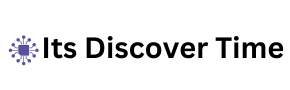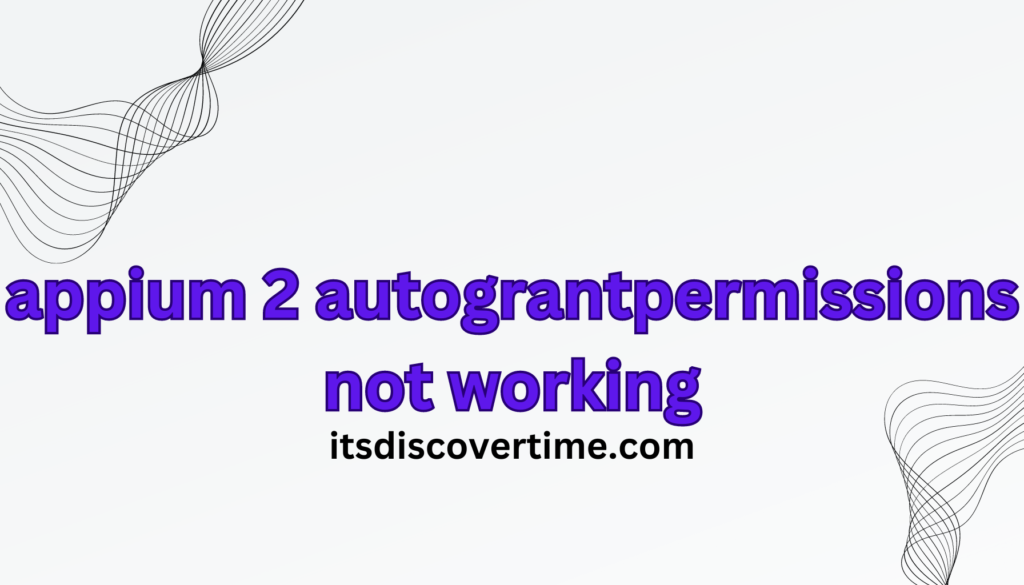Troubleshooting AutoGrantPermissions Issues in Appium 2
Introduction to Appium 2’s AutoGrantPermissions Functionality
Appium 2 is a highly regarded open-source tool for automating mobile applications. The latest version, Appium 2, brings forward several advanced features and improvements aimed at enhancing user experience and offering greater flexibility. One notable feature is autoGrantPermissions, which is designed to automatically grant all permissions requested in an app’s manifest file during testing. However, users have reported issues where this feature does not function as expected.
Handling Permission Pop-Ups During Testing
When performing automated tests for mobile applications, encountering various pop-ups or system dialogs requesting permissions (such as access to contacts, notifications, or photos) is quite common. Managing these interactions effectively is crucial for successful automated testing. Several strategies can be employed to address these permissions during test execution.
Image from Github
Importance of the AutoGrantPermissions Feature
Granting the necessary permissions for mobile applications is essential for thorough testing. Manually managing these permissions can be time-consuming and error-prone. The autoGrantPermissions feature in Appium 2 is designed to streamline this process by automatically granting permissions when the app is launched. This helps to improve testing efficiency and reduce human error.
Common Challenges with AutoGrantPermissions and How to Address Them
Identifying Problems with AutoGrantPermissions
Despite its benefits, the autoGrantPermissions feature occasionally fails to operate as intended, resulting in disruptions to the automation process and requiring manual intervention. Below are some common issues and troubleshooting steps to resolve them.
Incorrect Capability Configuration
Issue: One frequent cause of problems is incorrect configuration within the desired capabilities.
Solution: Ensure that the autoGrantPermissions capability is correctly specified and spelled in your Appium 2 script.
Example Configuration:
json
Copy code
{
“platformName”: “Android”,
“deviceName”: “emulator-5554”,
“app”: “/path/to/your/app.apk”,
“autoGrantPermissions”: true
}
Potential Reasons for AutoGrantPermissions Issues in Appium
When facing problems with the autoGrantPermissions feature in Appium, several factors may be contributing to the issue. Here are key reasons to consider:
Appium Version Compatibility
- Version Discrepancies: Compatibility issues between different Appium versions and the devices or emulators in use can arise. Appium 2 introduced numerous updates that may not align perfectly with some configurations.
- Driver Compatibility: Verify that both your Appium version and related drivers, such as UiAutomator2, are compatible with each other.
Android SDK and Build Tools
- Outdated Tools: Using outdated Android SDKs or build tools can impact permission management within the Appium framework.
- Update SDK: Ensure your SDK and build tools are up to date to benefit from the latest features and improvements in permission handling.
Capabilities Misconfiguration
- Incorrect Settings: Misconfiguration of desired capabilities is a common issue. This includes forgetting to enable the autoGrantPermissions capability or making typographical errors in the capability name.
- Verify Configuration: Double-check your capabilities configuration to ensure that all settings are correctly applied.
Device-Specific Behaviors
- Inconsistent Handling: Different devices and Android versions may handle permissions differently. Some manufacturers customize permission management, which can lead to inconsistent test results.
- Custom ROMs: Be aware that custom ROMs or manufacturer-specific user interfaces might alter permission handling beyond the standard Android implementation.
App-Specific Settings
- Application Configurations: The application being tested might have its own settings affecting permission requests.
- Review App Design: Ensure the app is configured to manage permissions correctly, particularly if it has been customized for specific environments.
Environment Issues
- Testing Environment Stability: Issues in the testing environment, such as network problems, device connectivity issues, or resource constraints, can impact how permissions are granted.
- Ensure Stability: Make sure your testing environment is stable and properly configured to support effective testing.
Compatibility Issues Between Appium Server and Client Versions
Issue: Incompatibility between the Appium server and client versions can lead to unforeseen issues.
Solution: Verify that both the Appium server and client libraries are compatible. Consult the Appium documentation for the recommended versions.
How to Check Versions:
bash
Copy code
appium –version
npm list appium
App-Specific Permissions
Issue: Certain apps may use custom permission dialogs or request permissions dynamically, which autoGrantPermissions may not handle automatically.
Solution: Manually handle these custom permissions within your test scripts.
Example Handling:
java
Copy code
if (driver.isAppInstalled(“com.example.app”)) {
driver.launchApp();
// Manually grant specific permissions
}
Issues with Android Versions and Device Compatibility
Issue: Different Android versions and devices may manage permissions in varying ways.
Solution: Test on multiple devices and Android versions to identify and resolve compatibility issues.
Best Practices for Effective Use of AutoGrantPermissions
Utilize the Latest Version of Appium
Recommendation: Always use the most recent stable version of Appium to benefit from bug fixes and improvements. Regular updates ensure compatibility with new Android versions and devices.
Verify Permissions in the Manifest File
Recommendation: Confirm that all required permissions are declared in the app’s manifest file. Missing permissions can prevent autoGrantPermissions from functioning correctly.
Example Manifest File Entry:
xml
Copy code
<manifest xmlns:android=”http://schemas.android.com/apk/res/android”
package=”com.example.app”>
<uses-permission android:name=”android.permission.CAMERA” />
<uses-permission android:name=”android.permission.ACCESS_FINE_LOCATION” />
<!– Other permissions –>
</manifest>
Engage with the Appium Community and Review Documentation
Recommendation: The Appium community is a valuable resource for troubleshooting. Participate in forums, GitHub discussions, and consult the official Appium documentation for comprehensive information and updates.
Advanced Solutions for Persistent Issues
Leverage Appium Plugins and Extensions
Solution: If the autoGrantPermissions feature continues to malfunction, consider using Appium plugins and extensions designed to handle permissions more effectively.
Popular Plugins:
- Appium Plugin for UIAutomator2
- Appium Plugin for Espresso
Testing Across Various Devices
When possible, conduct your tests on a range of devices or emulators. Doing so will provide valuable insights into whether the issue is specific to a particular device, which can guide your troubleshooting approach.
Reviewing Permissions in the Application Code
Examine the application’s code for any permission requests. If the application utilizes a permissions library, check for any bugs that might be impacting how requests are handled. Testing a simplified version of the app with identical capabilities can help determine if the app itself is causing the issue.
Using Android Debug Bridge (ADB)
Leverage ADB commands to manually grant permissions outside of Appium. This approach can help confirm whether the permission requests are functioning correctly. For instance, you can use the following command:
bash
Copy code
adb shell pm grant <your.package.name> android.permission.CAMERA
Best Practices for Implementing AutoGrantPermissions in Appium 2
To maximize the effectiveness of the autoGrantPermissions feature in Appium, follow these best practices:
Verify Permissions Align with Application Needs
Review the permissions listed in the AndroidManifest.xml file for your app. Ensure that the permissions granted automatically match the app’s actual requirements. This alignment ensures a more accurate testing environment and avoids skewed results.
Conduct Regular Testing Across Multiple Configurations
Regularly perform tests across different configurations and setups. This involves running tests on devices with varying Android versions, screen resolutions, and hardware specifications. Doing so will strengthen your testing strategy and ensure more robust and reliable outcomes.
The Importance of Software Testing in Application Development
Software testing is a fundamental aspect of application development. It involves evaluating a software application to ensure it adheres to required standards and functions as intended. The primary goal of software testing is to uncover any bugs or issues before the application is made available to users, thereby enhancing quality and user satisfaction.
Exploring Issues with AutoGrantPermissions in Appium 2
Appium is a widely used open-source test automation framework that allows developers to write tests for mobile applications across different platforms using various programming languages. A notable feature of Appium is its capability to automatically grant permissions to applications under test, which helps streamline the testing process. However, there are instances where the “autoGrantPermissions” feature does not perform as expected. This section will examine the meaning of “autoGrantPermissions,” its functionality, and the consequences when it fails in Appium 2.
What is AutoGrantPermissions?
- Definition: The “autoGrantPermissions” capability in Appium is designed to automatically grant permissions that an application typically requires, such as access to location, camera, or storage. This feature is intended to eliminate the need for manual permission handling during tests.
How AutoGrantPermissions Works
- Expected Behavior: When the “autoGrantPermissions” capability is enabled (set to true), Appium is expected to manage all required permissions automatically. This should result in a smoother and more efficient testing experience.
Common Issues When AutoGrantPermissions Fails
- Unwanted Pop-Ups: If “autoGrantPermissions” is not functioning correctly, testers may encounter pop-up dialogues that require manual intervention. This issue can disrupt the testing process and may lead to test failures or inaccuracies in simulating real user conditions.
- Testing Hurdles: The inability of “autoGrantPermissions” to handle permissions automatically can create obstacles in testing, making it challenging to execute tests smoothly and simulate realistic user interactions effectively.
Addressing AutoGrantPermissions Problems in Appium 2
Troubleshooting AutoGrantPermissions
- Check Capability Configuration: Ensure that the “autoGrantPermissions” capability is correctly configured in your Appium script. Verify that the capability is set to true and spelled accurately.
- Compatibility Issues: Confirm that your Appium server and client versions are compatible. Mismatched versions can lead to unexpected issues with the “autoGrantPermissions” feature.
- Custom Permissions: Some applications may use custom permission dialogs or request permissions dynamically, which “autoGrantPermissions” may not handle automatically. In such cases, permissions may need to be managed manually within test scripts.
- Android Version and Device Compatibility: Different Android versions and devices may handle permissions differently. Test on various devices and Android versions to identify and address compatibility issues.
Best Practices for Using AutoGrantPermissions Effectively
- Use the Latest Version of Appium: Always update to the most recent stable version of Appium to benefit from the latest bug fixes and improvements.
- Verify Manifest Permissions: Ensure that all necessary permissions are declared in the app’s manifest file. Missing permissions can prevent the “autoGrantPermissions” feature from working correctly.
- Engage with the Community: Participate in forums and consult the official Appium documentation to stay informed about updates and solutions for common issues.
By understanding and addressing the common problems associated with the “autoGrantPermissions” feature, you can improve your testing process and ensure a more effective and accurate evaluation of mobile applications.
Develop Custom Scripts for Permission Management
Solution: When autoGrantPermissions fails, custom scripts can offer greater control and flexibility in managing permissions.
Example Custom Script:
java
Copy code
import io.appium.java_client.MobileElement;
import io.appium.java_client.android.AndroidDriver;
import org.openqa.selenium.remote.DesiredCapabilities;
import java.net.URL;
public class PermissionHandler {
public static void main(String[] args) throws Exception {
DesiredCapabilities caps = new DesiredCapabilities();
caps.setCapability(“platformName”, “Android”);
caps.setCapability(“deviceName”, “emulator-5554”);
caps.setCapability(“app”, “/path/to/your/app.apk”);
AndroidDriver<MobileElement> driver = new AndroidDriver<>(new URL(“http://localhost:4723/wd/hub”), caps);
driver.launchApp();
// Custom code to handle permissions
if (driver.isAppInstalled(“com.example.app”)) {
driver.launchApp();
// Code to grant permissions
}
driver.quit();
}
}
Conclusion
Ensuring Effective Permission Management
The autoGrantPermissions feature in Appium 2 aims to simplify permission management during testing. However, when issues occur, they can lead to delays and frustrations. By understanding common problems and adhering to best practices, you can enhance the reliability of this feature and streamline your testing process.
Ongoing Learning and Adaptation
The field of mobile app testing is continuously evolving, with new tools and best practices emerging regularly. Staying updated with the latest developments in Appium 2 and actively engaging with the community will help you adapt and maintain efficient testing workflows.
Final Reflections
While Appium 2’s automation capabilities provide significant benefits, proper configuration and troubleshooting are essential for maximizing their effectiveness. By addressing autoGrantPermissions issues proactively and exploring advanced solutions, you can optimize your testing processes and achieve more reliable outcomes.
Addressing AutoGrantPermissions Issues in Appium
The autoGrantPermissions feature in Appium aims to streamline the testing process, but it may not always perform as expected. Understanding and systematically troubleshooting the reasons behind its failures can help create a more controlled testing environment. By adopting best practices and exploring alternative approaches, testers can improve the reliability of permission management in Appium-based mobile testing setups.
Discovering Apidog: A Leading Alternative to Postman
‘’Hello, programming enthusiasts! Today, we’ll delve into Apidog, a leading alternative to Postman for API development. Apidog distinguishes itself by providing an integrated workspace that combines API design, documentation, debugging, and testing in a single platform. It automates essential tasks and offers a more cost-effective solution than Postman, featuring a robust free version that supports unlimited team members. With its user-friendly interface and collaborative features, Apidog simplifies the API development process from start to finish. It’s a powerful and efficient tool that’s definitely worth exploring!’’